ave you ever wanted to share what you’re looking at on your Mac screens, but didn’t have the app on hand to take a screenshot or record a video? CleanShot X is here to save the day! It’s a one-stop shop for all your Mac’s screen capture image and video taking needs. Inspired by the deficiencies of other apps, CleanShot X’s developers created this nifty tool to provide you with all the features that you need from a Mac screen capture app.
In this post, let's review some of the key features CleanShot X has to offer as well as my honest thoughts on wether you should get it or not..
If you have not yet installed the app:
Why you should get CleanShot X
I've been using CleanShot X for almost a year now and it totally transformed my daily workflow. Here are some of the reasons I love this app:
- Native macOS look and feel
- Great performance
- Built-in drawing tool
- Combine multiple images into one
- Drag&Drop to any app
- Scrolling capture
- Capture window, fullscreen or specify custom area dimensions
- Record your screen as a video
- Capture specific parts of your screen
- Record as GIF
- Record Computer Audio
- Capture Keystrokes
- Upload screenshots or recordings and get a link to share

CleanShot X Main Features
Annotate (Draw on Screenshots)
The Annotation Tool is one of my favorite features. In a matter of seconds highlight important parts of your screenshot with the annotation tool.
If you take a screenshot of a page that has lots of content, you may want to highlight certain information, doodling or marking on the screenshot to illustrate your ideas or points.
Here is a list of features for CleanShot X Annotation Tool:
- Crop tool — with an option to specify aspect ratio and snapping to edges
- Arrow — 4 styles, including curved
- Rectangle
- Filled rectangle
- Ellipse
- Line
- Pixelate — with applied randomization for better security
- Blur — with secure and smooth options
- Highlight — emphasise what's important
- Counter — provide step marks for tutorials
- Pencil — with auto-smoothing feature for more pleasant looking drawings
- Highlighter — highlight a text the way you do it in books
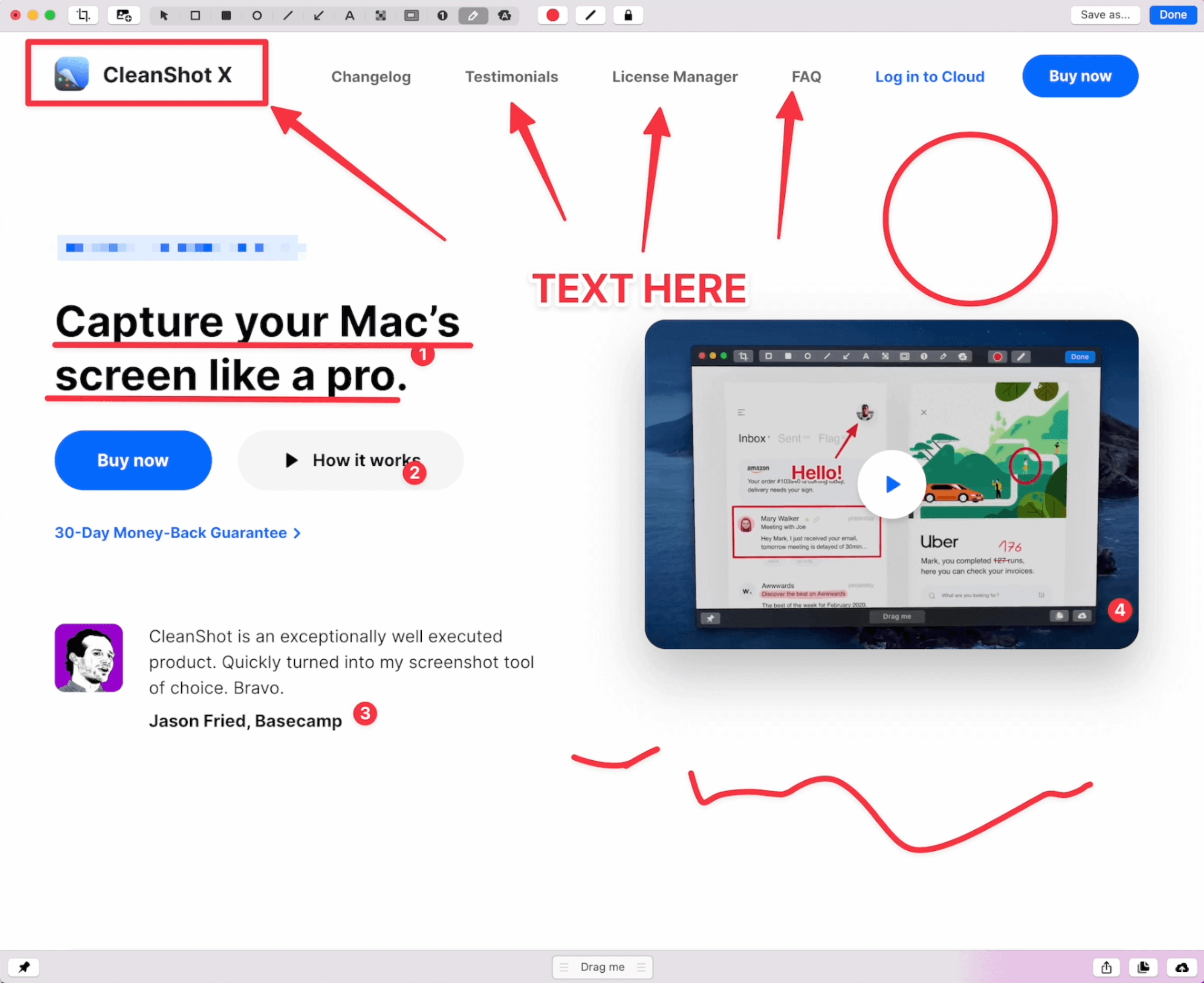
Quick Access
Right after taking a screenshot or recording a video, you’ll see a small pop-up in the corner of your screen. It’s designed for viewing, annotating, or sharing whatever you’ve just captured. Instantly save, copy or drag & drop the files to other apps. Whatever your workflow looks like, it's going to fit.
- Easily copy, save or annotate captures
- Adjust position on the screen
- Multi-display support
- Display additional file information
- Adjust overlay size
- Restore recently closed overlay
- Configurable Auto-close behavior
- Control with swipe gestures

Screenshots & Screen recording
As a Mac user and content creator, I love to take screenshots and record my screen for education purpose or simply show case my production process. However, some softwares or apps don't offer much and hard to use in terms of User Interface (UI).
For example, when you record a video with QuickTime Player, you can't show a circle/round webcam overlay, you also can't record internal audio either.
When you take a screenshot with macOS, you can’t edit it, crop it, add text, or do anything else with it.
Here is a list of features CleanShot X has for Screenshot features:
- Capture Area
- Capture Fullscreen
- Capture Window
- Scrolling Capture
- Self-Timer
No matter if you want to make a quick recording or the whole video tutorial, CleanShot will work for you. Choose between recording a video or a GIF, whether to capture a specific window, part of the screen, or fullscreen. You can even capture the sound that comes out of your Mac!

Here is another list of features for screen recording:
- Capture window, fullscreen or specify custom area dimensions
- Easily control quality, FPS and resolution
- Automatically enable “Do not disturb” mode while recording
- Hide clutter from your desktop when recording
- Record as MP4 H.264 Video
- Record Microphone
- Show/Hide cursor
- Record as GIF
- Record Computer Audio
- Display recording time in the menu bar
Scroll Capture
Scrolling capture feature allows you to capture something that doesn't fit on your screen. Maybe you want to save a website you like or simply save a chat history or take a screenshot of a large chunk of code. With scroll capture tool, you can draw an area you want to capture and SLOWLY scroll with your mouse or trackpad and CleanShot X will capture high quality PND file to your desktop.

Cloud Storage for Sharing
You can instantly save your screen captures to CleanShot Cloud — dedicated hosting integrated with the app. Straight from the Quick Access Overlay, upload your screenshots or videos and get a link ready to share. Perfect for you, or your whole team.
- Upload screenshots or recordings and get a link to share
- Self destruct control
- Using Cloud isn’t required to use the app
This is a great solution if you work within a team or as a teacher who constantly record their screen and don't have to worry about how to deliver or share large video files.
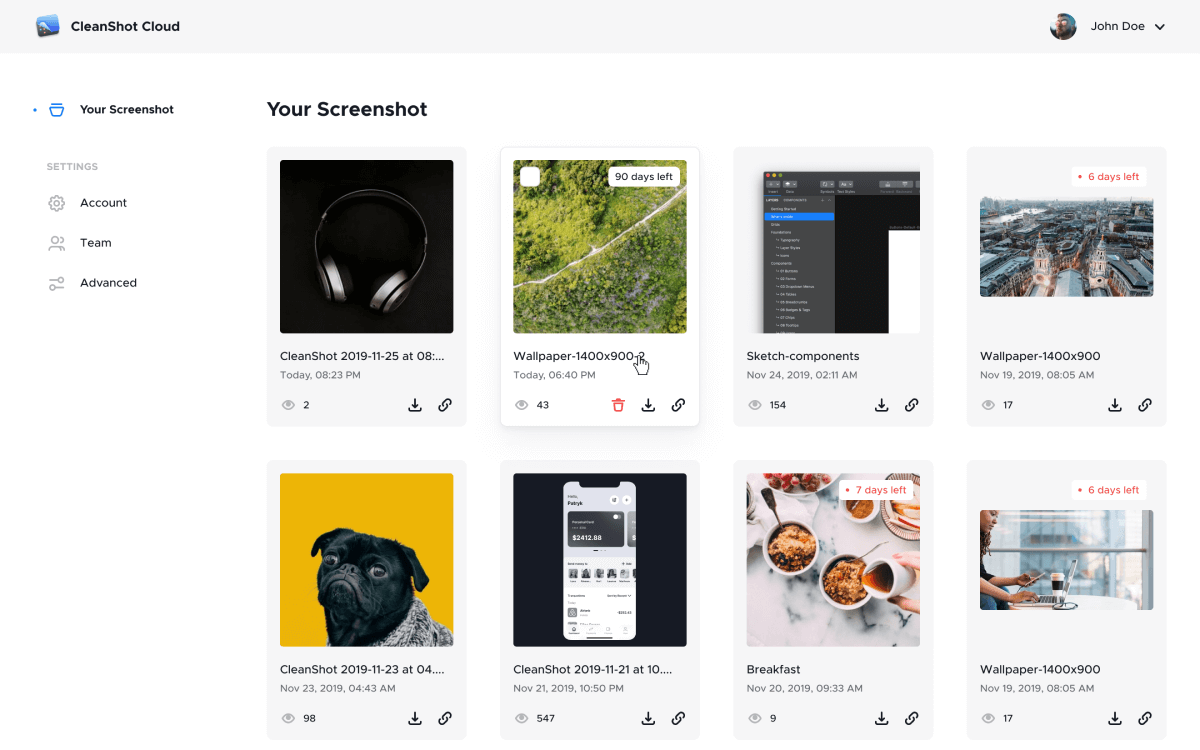
Text Recognition (OCR)
OCR stands for Optical Character Recognition. This built-in Text Recognition tool allows you to capture text from images, website or documents. Conventionally, you will have to type each word out and this is really time consuming. With OCR, you just need to take a screenshot like how you normally do, then CleanShot X will extract the words/text from the region you selected and copy it to your clipboard.
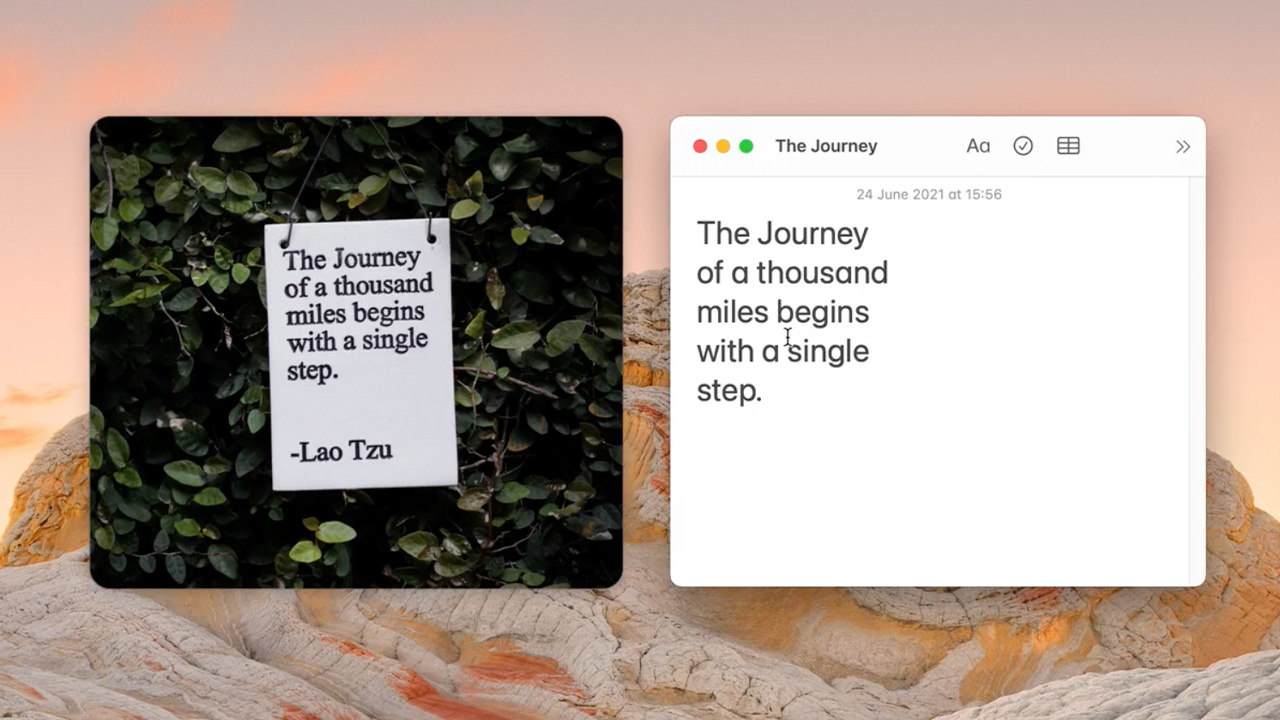
How Much Does It Cost?
Cleanshot X costs one time payment of $29 for lifetime.
If you're a student, you can reach out to CleanShot X team with your student email OR simply email them a photocopy of your student ID, you will get an extra 30% OFF.
The Cloud Pro, free plan comes with 1GB of storage. If you want to have unlimited storage, the cost is either $8 per month billing annually OR $10 per month billed monthly.
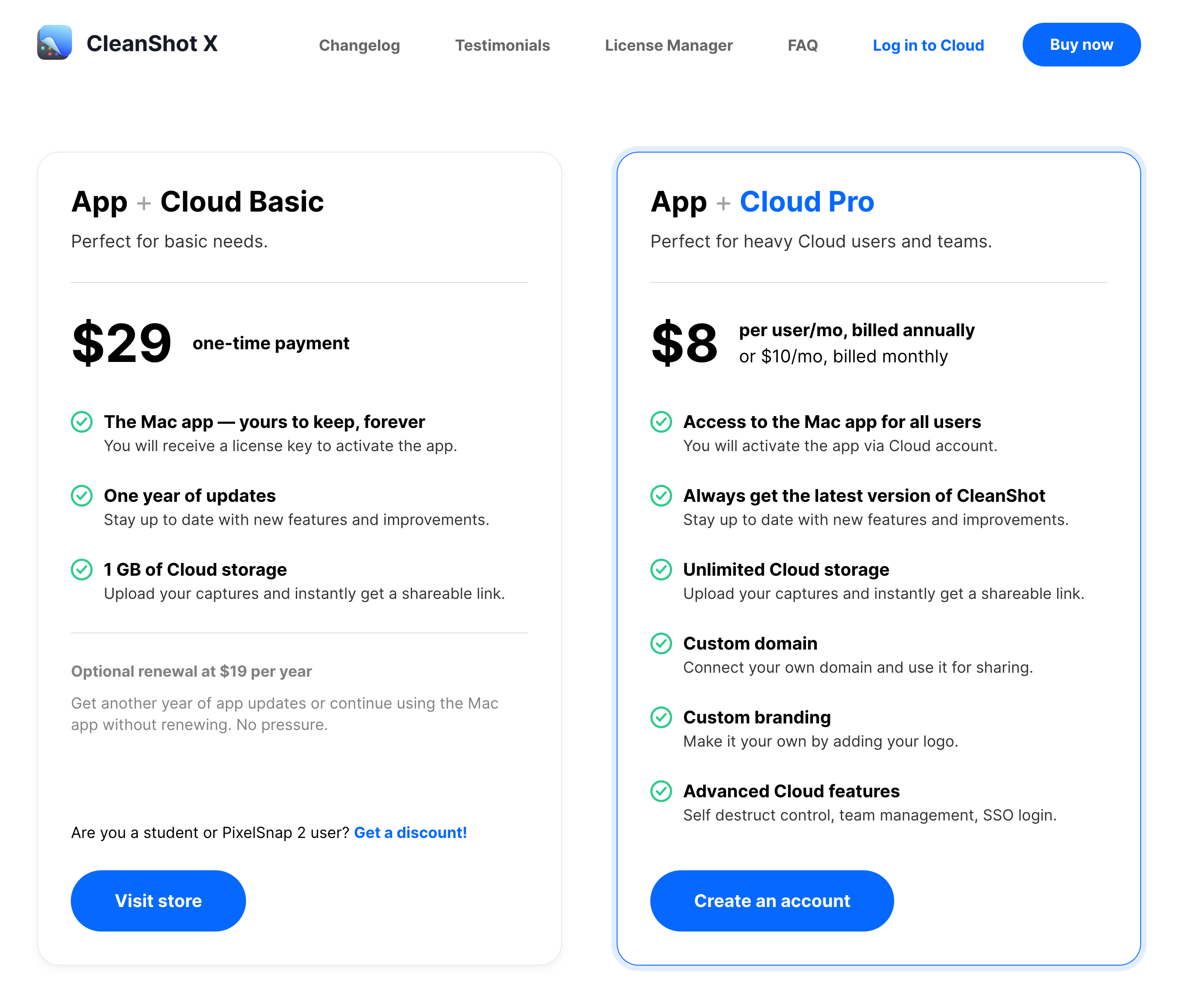
Is it Worth It?
Personally, CleanShot X is totally worth it, the amount of time this app saved me plus the productivity I get to have is tremendous.
In the past, I have to relay on 4-5 different apps to achieve the same results. Now, I deleted these apps from my laptop and ONLY using CleanShot X for all features mentioned above.
Conclusion
Can you imagine a Mac screen recorder and screenshot app that lets you capture your screen, add annotations, and upload the resulting video directly to your cloud storage service? CleanShot X is the first and only Mac screen recorder and screenshot app to offer advanced features like this. It's time to discover what your Mac can do!
I hope you enjoyed this blog post.
Until next time.
All the best!













.png)

