elcome back to my blog. In this post, I'm going to show you how to use OBS to turn your regular square webcam into something prettier (like a round-shaped webcam) that has a shadow attached to it. If you enjoy this video, give the thumbs up subscribe to the channel for future content, without further Ado. Let's get into it.
Circle Webcam w/ Shadow
First of all, make sure you have OBS installed on your computer.
If you don't have OBS installed, you can grab it here. Click on it, download it and install it on your machine. Fire up your OBS and click on add.
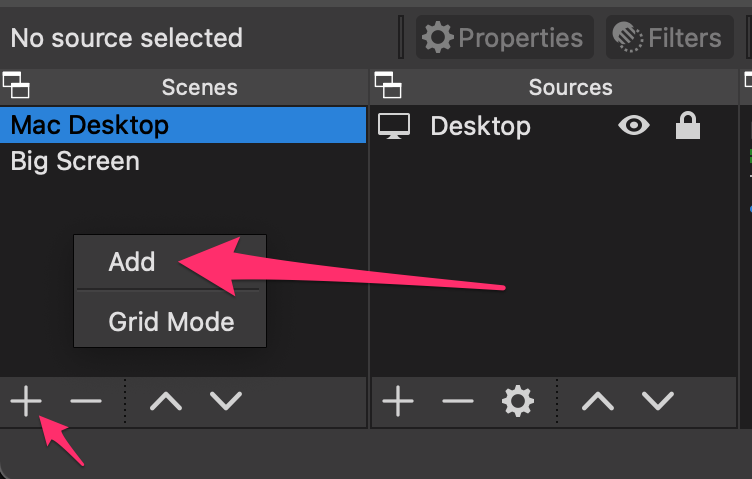
We want to add a new scene. So I named this new scene round webcam YouTube. Right now I'm going to introduce a new source. Click on display capture. This is going to display one of my monitors.
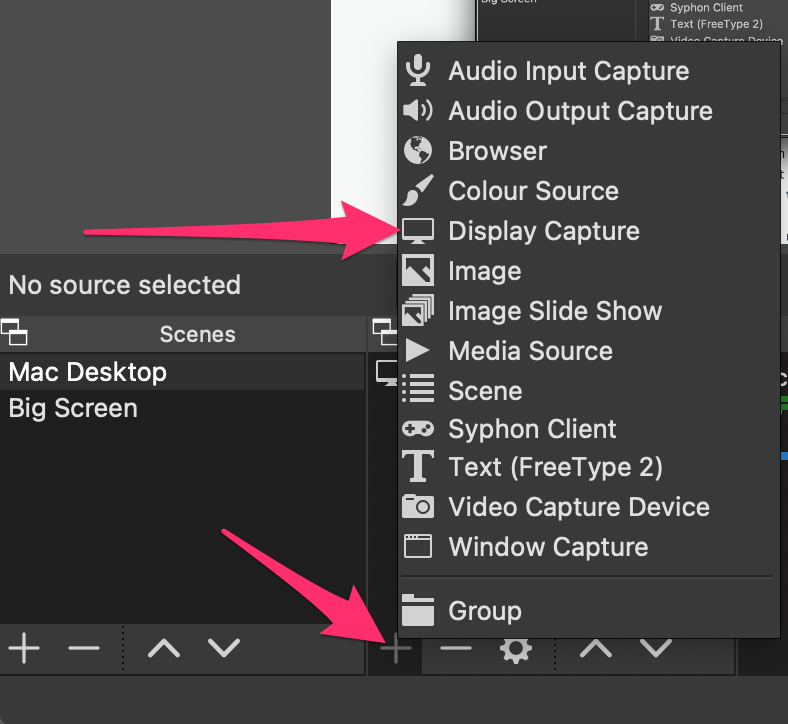
This is my monitor desktop display, and now I'm going to insert one more item this time is going to be a video capture device, and that is my webcam. What you're going to do now is that, you are going to find another link below and I want you to click on download and get this zip file and unzip it. There are two images in this folder.
FREE Overlay Download
📥 My OBS Circle Webcam Filters with Shadow Free Download
One of them is called OBS Webcam Circle. This is just a pure black circle, and the other one is called OBS Webcam Circle Shadow that has this beautiful, already premade shadow to it. What you want to do is you want to save this folder somewhere safe in your machine that you're not going to when they accidentally delete that folder. Otherwise, it won't be able to load this. Okay, click on this video capture.
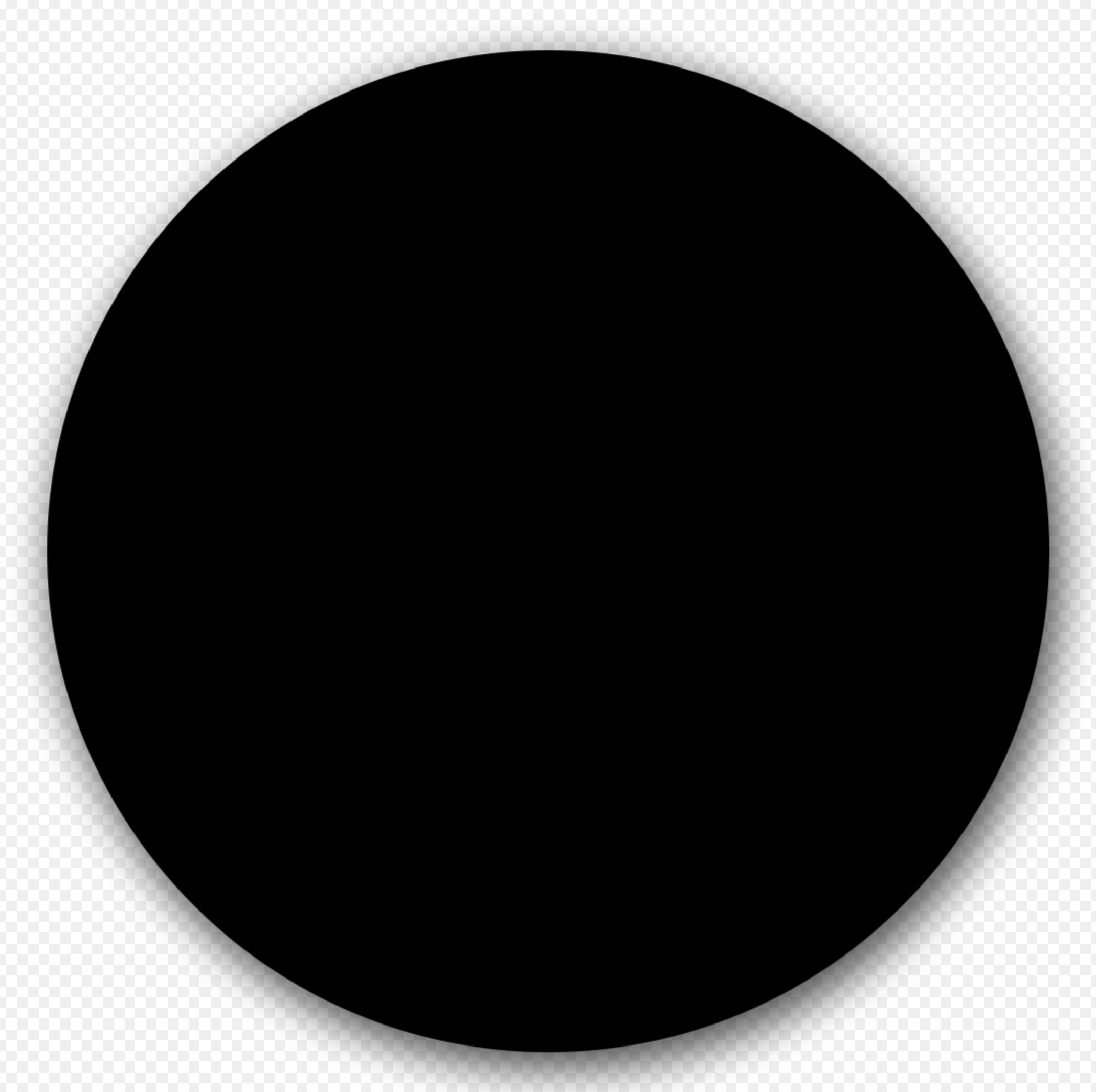
By the way, you can rename this to Webcam. In my case, let's just quickly rename this webcam so that's my webcam.
And now what do you want to do is you want to click on Plus (+), we want to add an image mask blend. This is the main item you want to do. Just give it a name. Call it round.
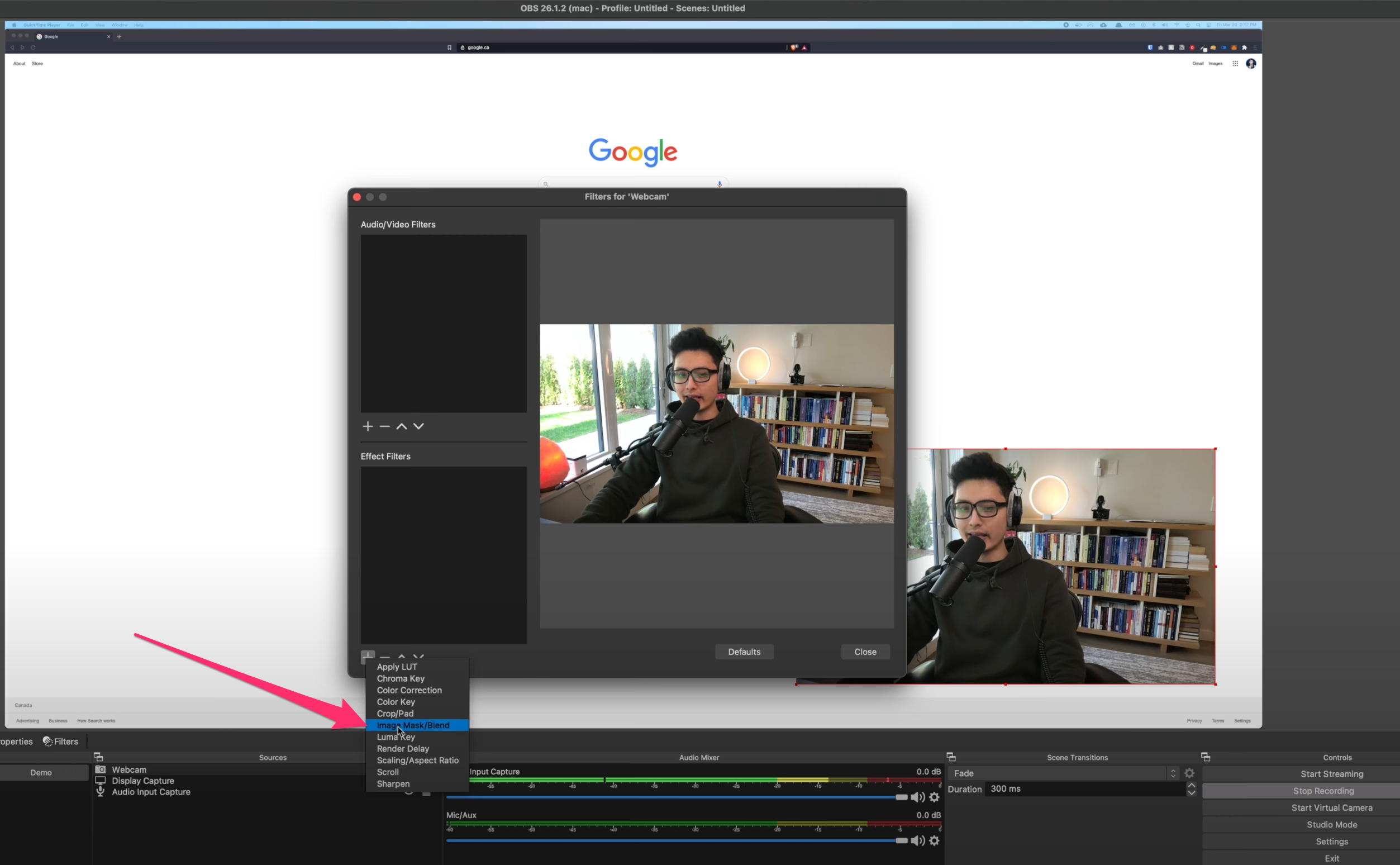
And now what we want to do is it's going to ask you, Where is the path of this file? Click on the browser and locate that specific folder you just downloaded and saved safely. And then you want to click on the first image, which is the Webcam circle.
Don't open the shadow yet. I'll show you that's the next step. But just for this step, you only want to select the shadow. Click on. Open.
Just click on the type and come to the second option says Alpha Channel.
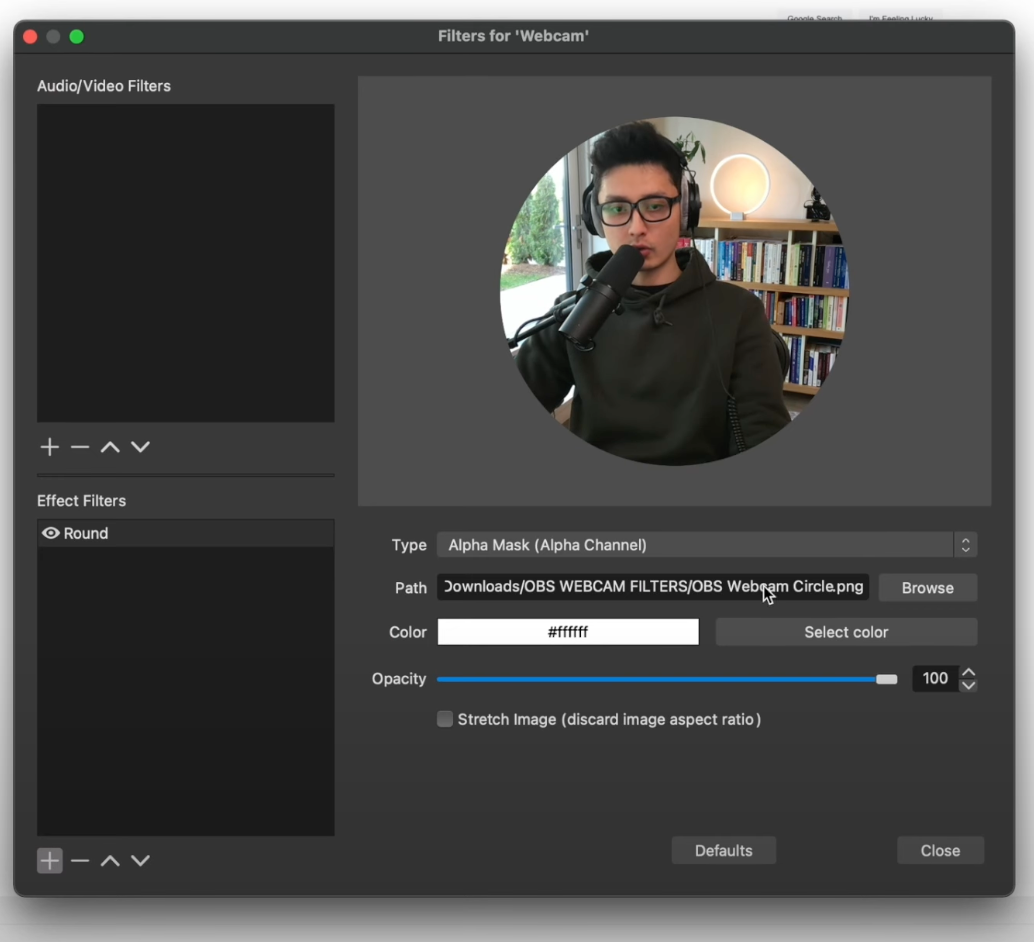
And now our square image has beautifully turned around. However, we're not done yet, so everything else is as default. Everything is as is. And what I'm going to do is close on this. Now our boring square webcam has turned to a round one.
Add Shadow
Now what we're going to do is we want to click on plus one more time. This time you want to add an image instead, click on that. It's going to say, what is the name? I'm going to name this round shadow and click on. Ok, it's going to ask you, where is the location of this image?
Click on browse. Remember earlier we have the second file here. It says shadow. Png click on that open, and now we just loaded. Click on.
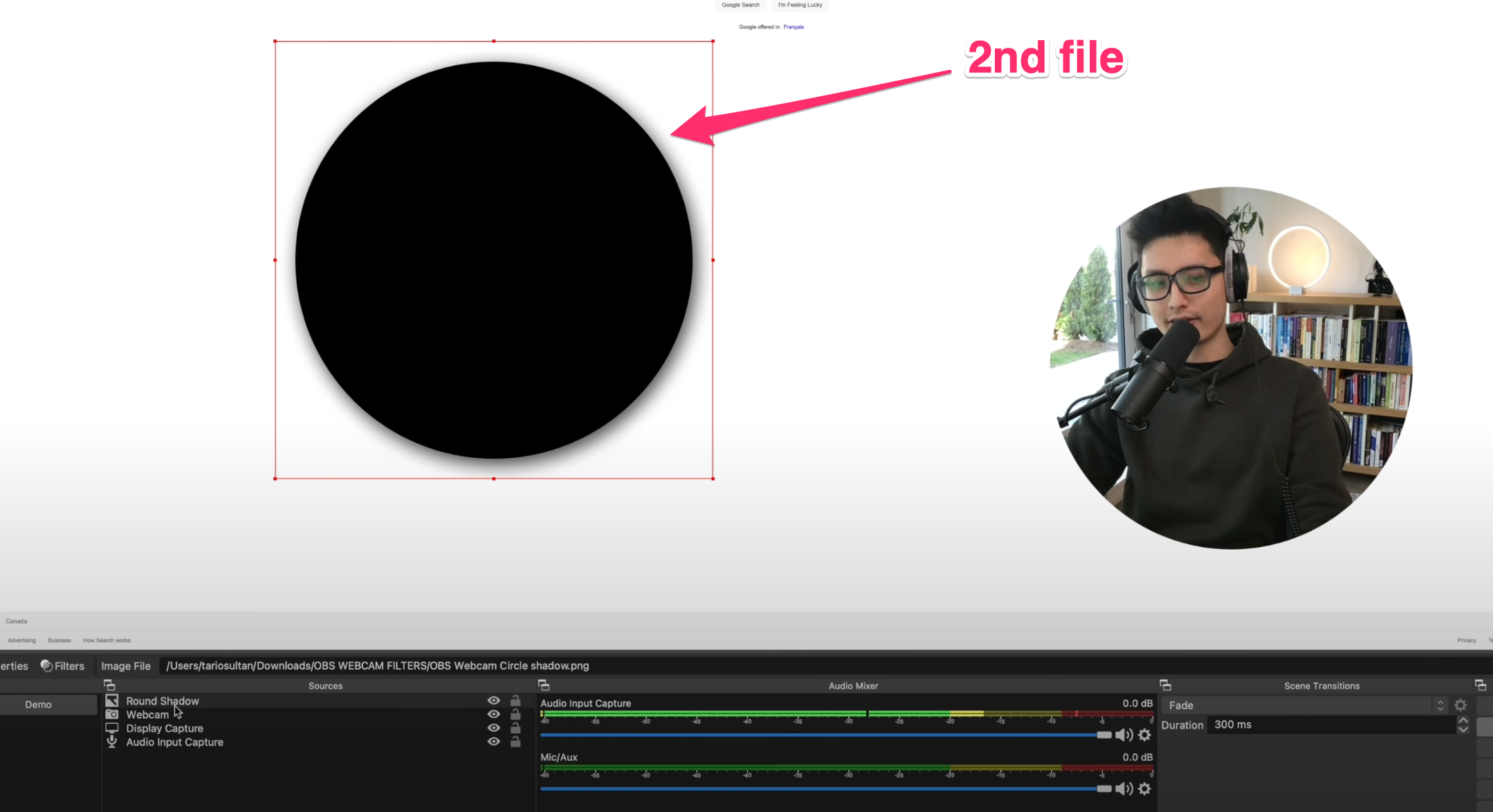
Okay, we just loaded this beautiful shadow. So the little trick here is simply you want to put this black realm that has a shadow right below the webcam. Okay, so this way, when you put it behind it, you can kind of adjust the size of it just to fit right close to this round. So let's just quickly shrink it a little bit. Adjust the size a little bit.
Okay, a little bit more on this side. Let the black barely show and hide right behind that image. So now that's it. What you want to do now, at this point is you want to click on Round shadow. Hold shift.
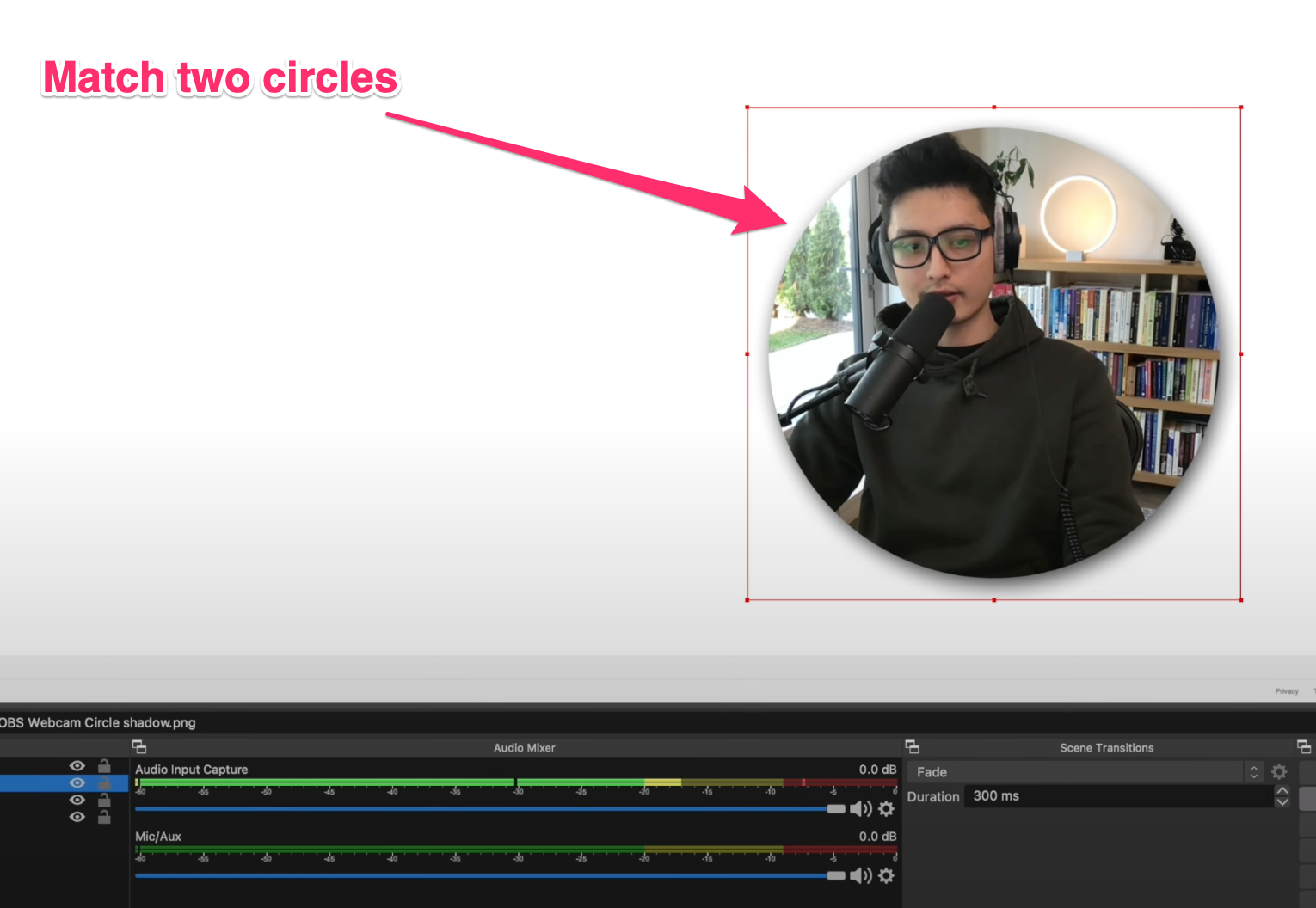
You want a group of selected items. And now let's name this a group called this Round Webcam plus shadow. So that is my entire folder. So these two items right now are sitting in my folder. The reason I want to put it in the folder is that now if I move one around, I can move the other one too.
The shadow and the round together, and you can adjust the size and the position. You can let it sit in different corners as you wish. So that's it. Guys. Hope you enjoyed this video and turned your boring square webcam into a realm with a shadow.
Conclusion
If you enjoyed this video, give the thumbs up and subscribe to the channel for future content. By the way, I will link a couple more videos just right on the side. Go ahead and watch them. And I'll see you guys in the next one.
Stay blessed,
Follow Me
- YouTube Channel: http://bit.ly/38ZZpXf
- Instagram: https://www.instagram.com/tariosultan/
- Facebook: https://www.facebook.com/tariosultan/
- Twitter: https://twitter.com/TarioSultan
- My Bio Card: https://link.tariosultan.com/bio
- All My Gear: https://kit.co/tarioproductions/my-gear













.png)

